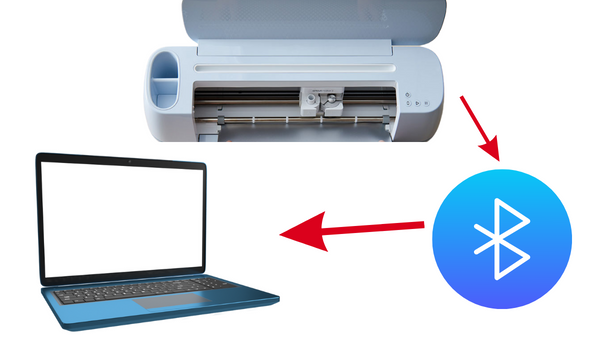Solved: Cricut won’t connect to Bluetooth
You bought a Cricut machine. Installed the Design Space app. Wanted to do a quick project. Turned on the Cricut machine only to find out that it won’t connect to Bluetooth.
If that is you, this guide has been researched and compiled for you.
If you are a beginner, you should know that most Cricut machines can be connected to a computer by using a USB cable or Bluetooth.
Why is my Cricut not connecting to Bluetooth?
Your computer does not have a built-in Bluetooth card
While most modern laptops and smartphones come with built-in Bluetooth options, there is a possibility that your device does not have a Bluetooth card installed.
You can easily confirm this by clicking the start button on a Windows computer, selecting the device manager, and finding the Bluetooth option. If it is available, you can proceed to the next step.
If you can not find the Bluetooth option in the device manager options, you need to buy an external Bluetooth device known as a Bluetooth dongle.
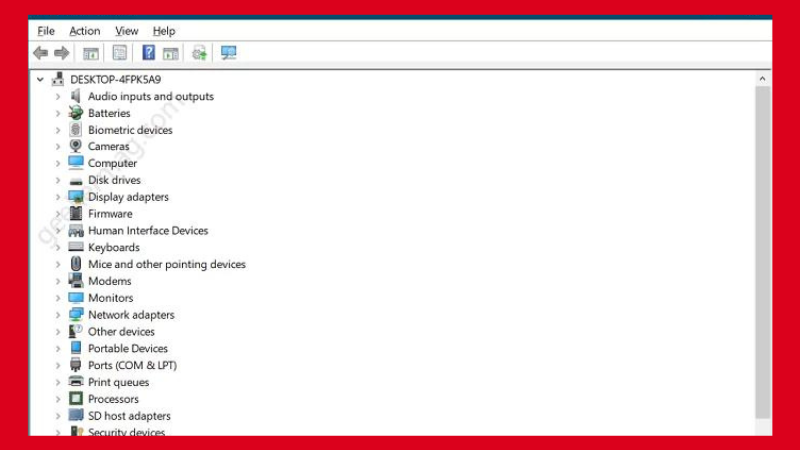
Your Cricut machine does not have a built-in Bluetooth module
If you are using the Explore, Explore 1, and Expression 2 machines, you are out of luck as they do not have a built-in Bluetooth module.
The Explore Air 2 and Cricut Maker machines have a built-in Bluetooth module.
You need to buy buy and install a wireless adapter to connect the Cricut Explore, Explore 1, and Expression 2 machines.
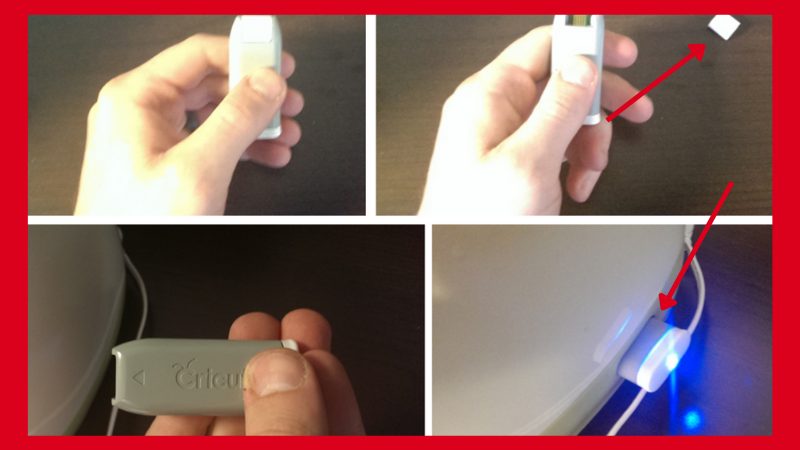
The Bluetooth driver is missing
While the newer versions of Windows install all the drivers automatically when you connect to the internet, there is a possibility that you need to install the Bluetooth driver manually.
To find out whether your desktop has a Bluetooth driver or not, go to the device manager and look for the Bluetooth option. If there is a yellow warning sign beside the Bluetooth text, you need to find the compatible driver and install it manually.
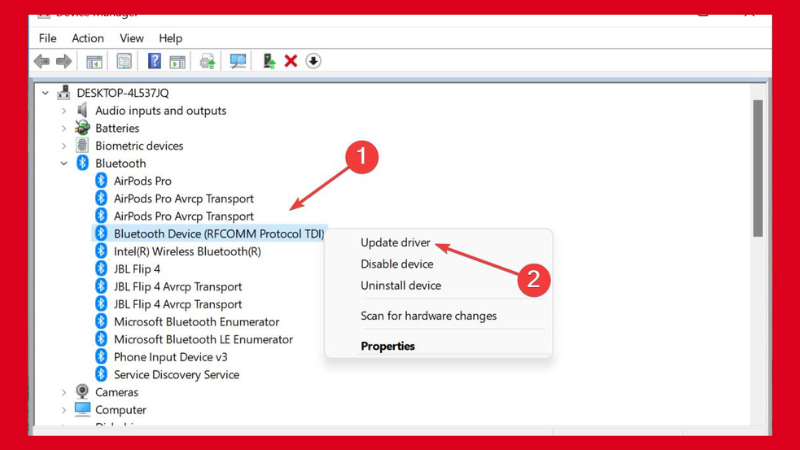
The Bluetooth option is turned off
One of the major reasons why your Cricut is not connecting is that you have not turned on the Bluetooth option on your device.
To turn on the Bluetooth option on a Windows computer in order to pair the Cricut, click the start button and go to the settings. Look for the Bluetooth option under the device menu and turn it on.
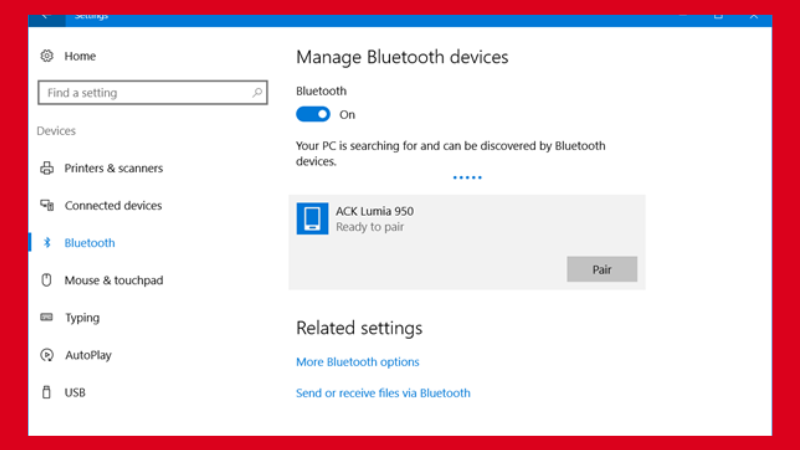
If you are using a mac, go to the Apple menu, select system preferences, and choose the Bluetooth option to turn it on.
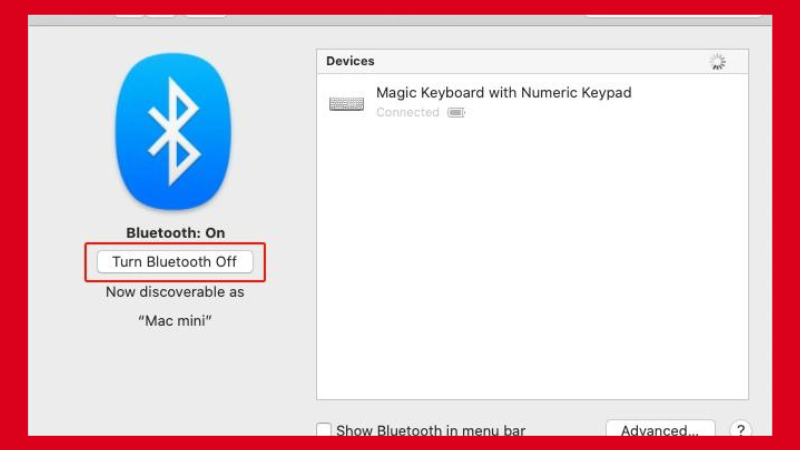
If you own an IOS or an Android device, go to settings and select Bluetooth to turn it on.
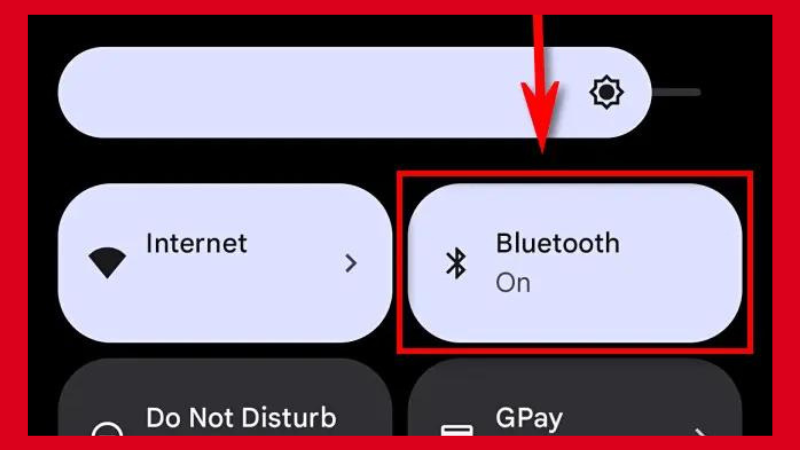
Pairing with some devices requires additional steps
Some devices require some manual actions to pair to a new machine properly.
Click on add a device option. Wait for the computer to detect the machine. Once it detects, click it to pair. If prompted to enter the pin code, enter 0000.
Sometimes, Cricut machines show up as audio devices in the available Bluetooth devices option. So, you can select it as an audio device.
If you own multiple Cricut machines, you can find your Cricut machine code to avoid confusion. It is available on the serial number tag.
Some Android phones require you to turn on the location if you want to connect to a new device. You can easily do this by looking for the location option in the settings.
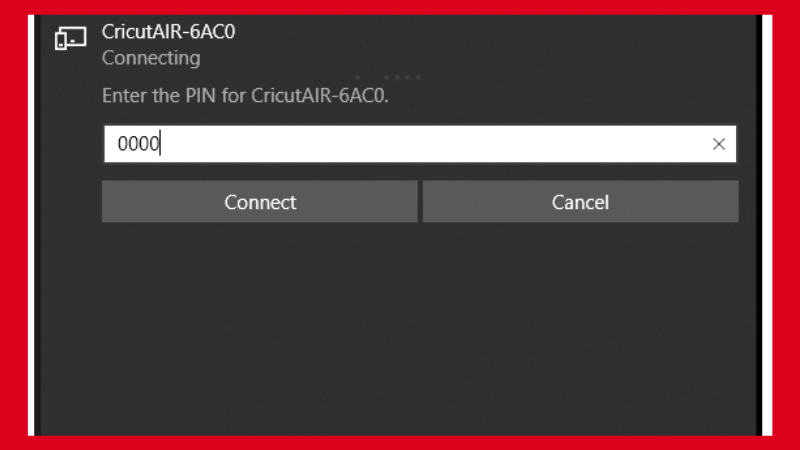
The Bluetooth dongle is not compatible
If you are using a Bluetooth dongle, make sure that it supports audio devices. As mentioned previously, the Cricut machines can show up as audio devices. If your Bluetooth dongle does not support audio devices, it will not show the Cricut machine name under the available devices option.
Confirm from the manufacturer or read the dongle specifications to find out whether it supports the audio devices or not.
Your Cricut machine is out of range
The normal Bluetooth range is approximately 30 feet. It is 10m when we convert it into meters. Make sure the distance between your Cricut machine and desktop/ smartphone is less than 20 feet for optimal connection.
If the distance is more than 20 feet, there will be disconnection issues and a high chance that your Cricut machine won’t be detected.
You need to reset the Cricut machine settings
Sometimes, the Cricut Bluetooth option won’t work because you have changed the settings or some features contradict the Bluetooth feature.
To reset the Cricut machine, press the reset button located on the back side of your machine. It will take 1-2 minutes to reset. Some Cricut machines require you to press the all buttons simultaneously until a rainbow screen appears to reset the machine.
You can also try turning off the machine and starting it again.
FAQs
Does the Cricut explore air 2 have Bluetooth?
Yes, the Cricut Explore Air 2 has a built-in Bluetooth module. You do not need to buy a Bluetooth module to pair Explore Air 2 with a computer or mobile phone.
Why does my Cricut keep disconnecting from Bluetooth?
Your Cricut keeps disconnecting from Bluetooth because the distance between your machine and desktop is more than 20 feet. Reduce the distance to solve this issue.
It can also happen because you have opened several Design Space Windows at the same time. It is best to open one window at a time. Read this guide, if the Design Space is not working.
Does Cricut expression have Bluetooth?
No, the Cricut expression does not have a built-in Bluetooth module. You need to buy a Bluetooth module to pair your Expression machine with Bluetooth.
Can you use any Bluetooth adapter for Cricut?
No, you can not. You can only use the Bluetooth adapters that support the audio devices if you want to connect your Cricut machine through Bluetooth.
What is a wireless Bluetooth adapter for Cricut?
It is an external Bluetooth device that you can connect with your Cricut machine to establish a connection between your pc and machine.
How to install a Bluetooth adapter in a Cricut Explore machine?
Power on the Explore machine. Remove the cap from the Bluetooth adapter and insert it into the USB port of the machine. Wait for the adapter to show blue light. It indicates that it has been inserted properly.
Which Cricut Machines can be connected thorugh Bluetooth?
You can connect the Cricut Maker, Explore Air 2, and Cricut Joy through Bluetooth to a desktop, laptop, Macbook, Android phone, iPhone mobile, or iPad tablet.

I’ve been in the printing business for 25 years. I love to share my experiences and knowledge.