How to use Cricut explore air 2? ( Step by Step Guide)
Cricut Explore Air 2 is a beginner-friendly vinyl-cutting machine by a very popular American brand known as Cricut.
In this Cricut Explore Air 2 tutorial, I will explain how to use Cricut Explore Air 2.
How to use Cricut Explore Air 2?
What do I need to start using my Cricut Explore Air 2?
You’ll need the adhesive vinyl, transfer tape, Cricut Explore Air 2 machine, a light grip mat by Cricut, Laptop/pc, and internet access to do your first Cricut project.
Download Cricut Design Space
The Design Space program is one of the best programs to design and edit images for Iron-on-vinyl and sublimation projects.
Go to the Cricut website and download the Cricut Design software by keeping in mind your computer’s operating system.
Cricut Design Space is available for Windows, Mac, Android, and Apple iOS.
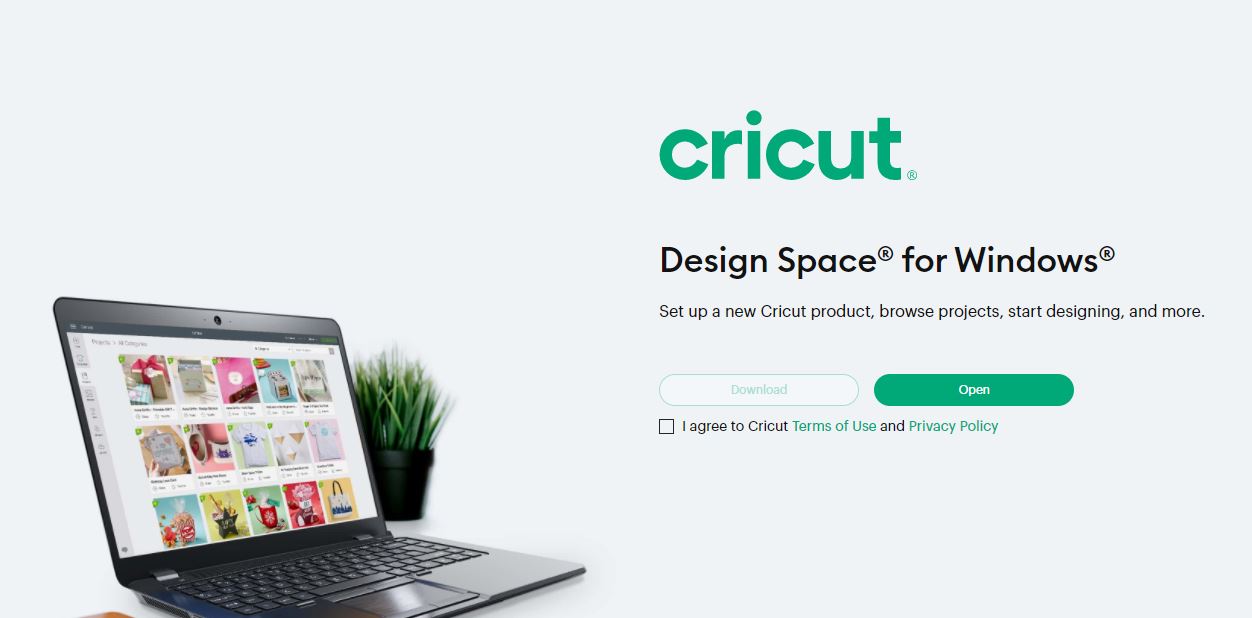
Open the program and start a new project
Once you open the program and click on design, it will take you to design options.
Click on the new project, and then you can play around with the settings.
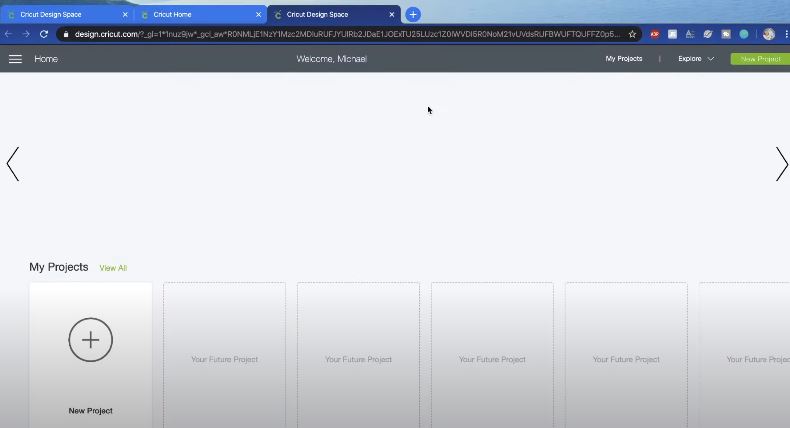
If you don’t have a Cricut Access subscription, go to the filter and click on “free” if you don’t want to pay for anything.
Look for a design to use with software to cut out with this machine.
I’m going to type in “shark” just because that’s a cool design that I like to use, and I’m going to add that to the design space.
Edit it a little bit to make it larger. You can also add some text if you want.
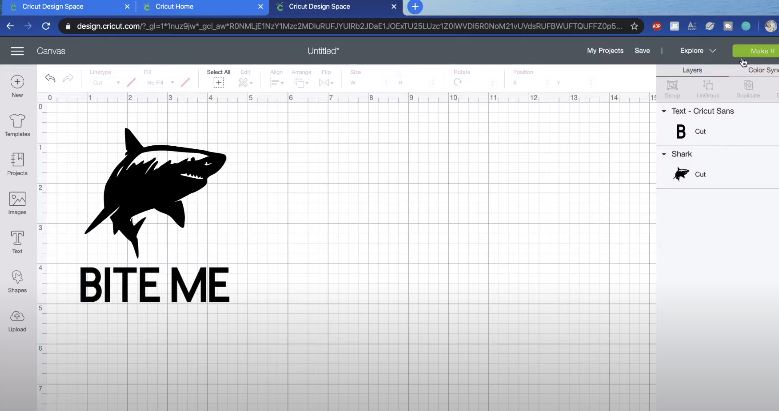
You can play around with almost anything.
You can upload images and look at all the different free tools they have available.
You can even upload fonts of your own choice to the Design Space.
Once your design is ready, click on ‘Make it’. It is located at the top right.
It will set up the software and be ready to cut the design.
Connect and set up your Explore Air 2 machine
Before you connect your Cricut machine, make sure you turn it on.
Now you have two options. You can either connect it through Bluetooth or a USB cord.
If you choose the Bluetooth option, pair it with your computer by turning on the Bluetooth option on your computer.
Bluetooth is a good option if you are using the Design space app on a tablet.
If you are unable to connect the machine. Here is what you can do if Cricut does not connect.
Now, you’re going to open it up to set up the stage.
After you’ve completed all of this, you’ll place whatever color vinyl you want on your Cricut cutting mat.
Make sure it’s nice and flush onto the mat that is sticking up or doesn’t have any bubbles so it can cut pretty easily.
You can use a lint roller to clean the Cricut cutting mat.

I like to use a squeegee that comes with the transfer tape roll. You should make sure that it sits up against rubber rolls so that it can feed into the machine.
Click the Cricut button and start cutting
Click the little button on your Cricut machine. It is going to be ready to go.
Once you have it all ready to go, click on the little Cricut button on your Cricut Explore Air 2, and it’s going to feed into the machine and start cutting the design that you set up in the design space.
This will take a little bit longer. By selecting the fast mode, you will be able to expedite the cutting process.
Here is what you can do if your Cricut is not cutting properly.

You can close your laptop or tablet, as you will not need those again.
Weed the excess vinyl
You must now weed the vinyl. You can use a weeding tool or Cricut scraper for this purpose. Weed out all the excess vinyl that you don’t need.
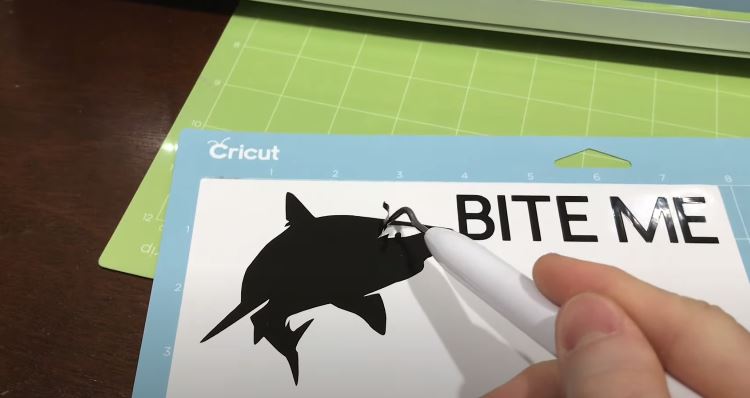
use the transfer tape to fit it around the object
Now, you need to get ready to transfer the vinyl to whatever surface you want to transfer it to.
Flip it around and use the transfer tape. This will act as a medium. It will stick to your design and pull it off the adhesive vinyl, but it will not stay on the surface.
You can use the squeegee and make sure the transfer tape sticks to the final. Then you need to pull it up.
This part can be a little bit tedious. You need to make sure it all sticks to your transfer tape.
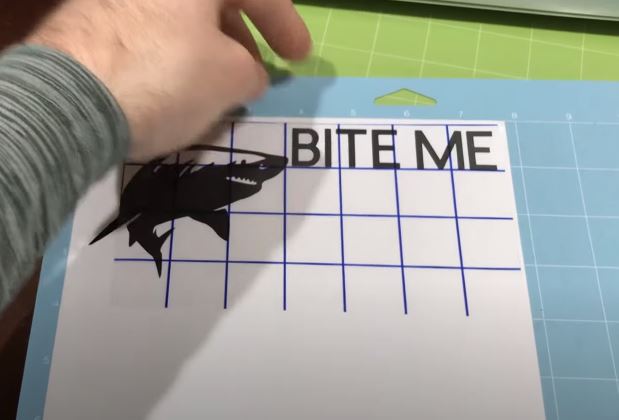
Once you have nicely set up everything. Put it on whatever object you want to.
Lay it down and run a nice flat squeegee over it. Ensure the vinyl is sticking. Pull off the transfer tape, leaving the adhesive vinyl on your project.
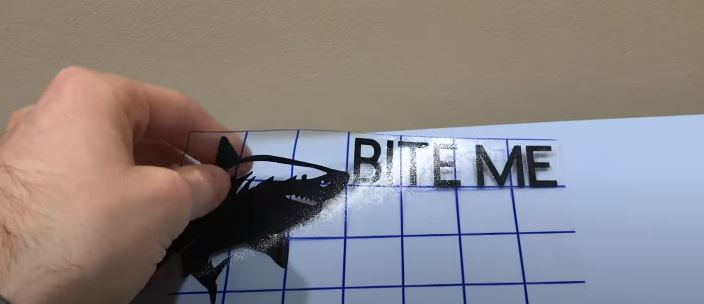
Remember that Cricut Explorer is the bigger brother of Cricut Joy and the younger brother of Cricut Maker. So, it comes with limitations like cutting force and size.
Video
I hope you learned how to use the Cricut Explore 2 machine.
Frequently Asked Questions
Do you need a computer to use a Cricut Explore Air 2?
Yes, you need a computer, MacBook, Android phone, or iPhone in order to connect your Cricut Explore Air 2. You also need to use the Explore Air 2 for designing and cutting by using the Design Space.
Is the Cricut Explore Air 2 obsolete?
No, the Cricut Explore Air 2 is not obsolete. Cricut still supports this vinyl cutting machine and You can connect it to the Design Space.
Can I use my phone with Cricut Explore Air 2?
Yes, you can use your phone to connect your Cricut Explore Air 2 through Bluetooth and use the Design Space app.
Can you use Cricut Air 2 without Internet?
Yes, you can use it without the internet. Save your design on the computer instead of the cloud and use the Air 2 to cut it offline.
Can you do sublimation with cricut explore air 2?
Yes, the Cricut Explore Air 2 can help you cut the designs for your sublimation projects.
How to cut vinyl on cricut explore air 2?
Connect the Explore Air 2 to a laptop or tablet. Select your design and dimensions. Hit the “cut” button. It will start cutting the vinyl. Finally, weed out the excess vinyl.
How to use cricut explore air 2 with android phone?
Download the Cricut app on your Android phone. Connect the machine by using the bluetooth option. Use the app to edit and cut your design on the Cricut Explore Air 2.
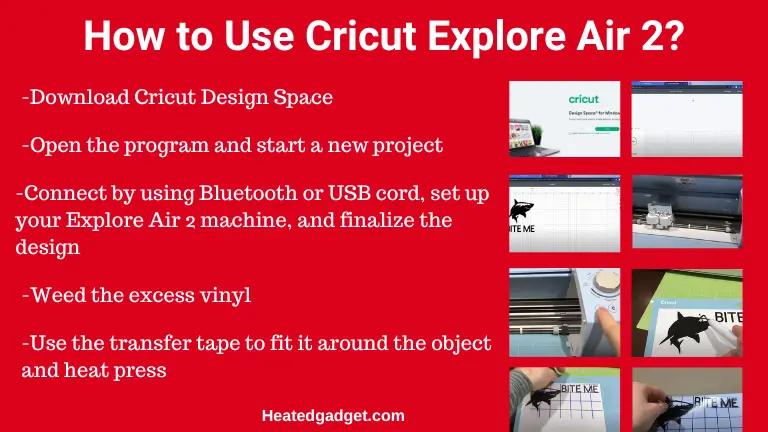

I’ve been in the printing business for 25 years. I love to share my experiences and knowledge.

