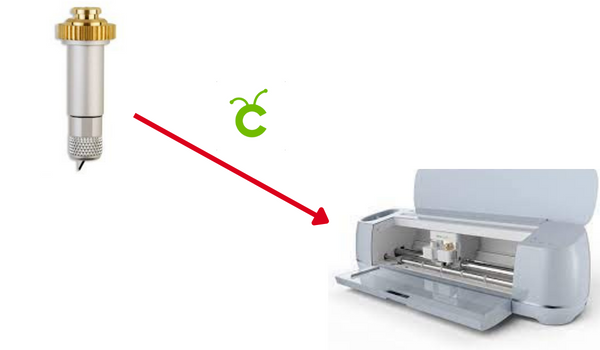Calibrating the knife blade on Cricut maker 3
Calibration is the first step in using the Cricut knife blade with Cricut Maker.
Calibration is an essential step. If you skip it, the Design Space will not complete the process and will continue to prompt you to calibrate.
It can only be done by using a Windows or Mac laptop or PC. If you want to do it through the mobile app, you are out of luck here.
How to calibrate the knife blade on Cricut maker 3?
Open Cricut Design Space
Double-click the Design Space app icon or select it from the start menu to open it.
Select the Calibration option
Click on the account menu and then select Calibration from the list of options.
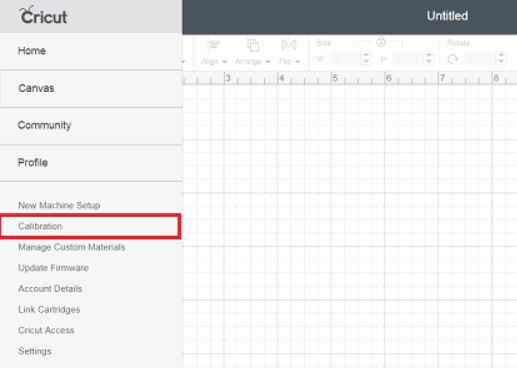
Select knife blade from the list of options
Once you click the calibration option, it will show a screen with three options. 1) Rotary blade 2) Knife Balde 3) Print the Cut. You just need to select option 2 i.e Knife Blade.
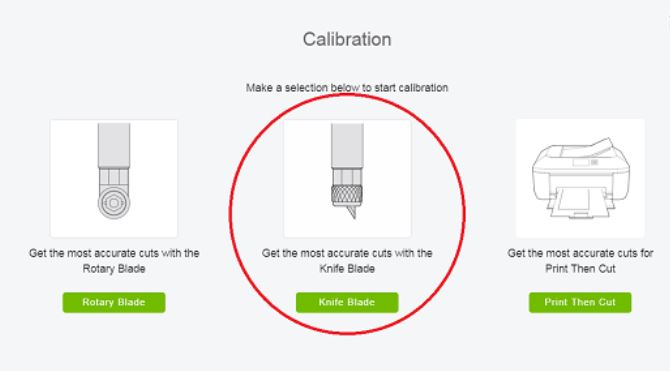
Insert the knife blade into the machine
It is time to pick up the knife blade and insert it into your Cricut Maker machine. Make sure to place a blank paper on the mat for your machine. Click continue.
Select the Cricut Maker from the list of machines
Once you click the continue button, it will display a drop-down menu. Click the drop-down menu to select the Circut Maker from the list of machines.
Load the mat
It is time to load the mat onto the machine with paper placed over it.
Press GO button
Once you place the mat, just press the glowing Go button. The machine will start cutting from right to center and from left to center. Once, it completes the process, remove the mat from the machine.
Identify the best overlap
You need to find the set of lines with the best overlap. The best overlap is the one with a single cut line and no offset between the lines. You can use a flashlight to identify the good cut path.
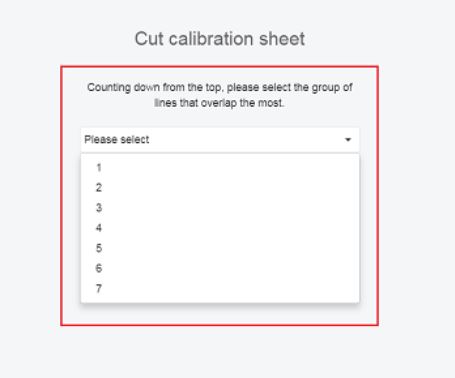
Count the line number and select it on the screen
Count the line numbers of the best overlap on the mat. Return to the screen and select those lines from the drop-down menu. Click continue, it will complete the calibration process.
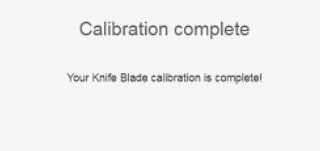
It is time to return to Canvas and design something for your next project!
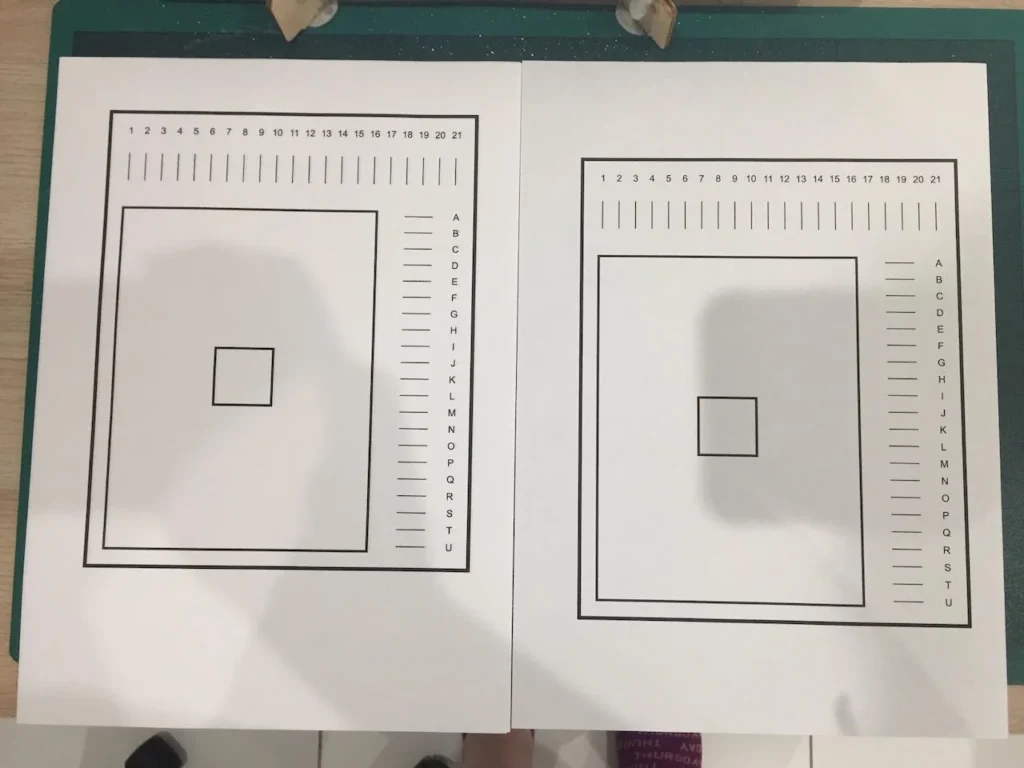
Frequently Asked Questions
Why is Cricut knife blade calibration not working?
If you are having trouble with the knife blade calibration on your Cricut Maker, there are a few things you can do to fix the problem.
First, make sure that the tool installed in Clamp B matches the tool suggested in Design Space on the load step. If the right tool is in place and the problem still occurs, take the tool out of Clamp B and clean the housing’s reflective surface. Then, use compressed air or a microfiber cloth to gently clean the tool’s sensor.
If the problem keeps happening, try a test cut with a different adaptive system tool, like the rotary blade or scoring wheel, if you have one. If the test cut works, the problem may be with the drive housing of the original tool.
If the problem keeps happening, try uninstalling and reinstalling Design Space, or call Member Care for more help.
How do I calibrate my cricut explore air 2?
To calibrate your Cricut Explore Air 2, first select the “Calibration” option under the Cricut menu in Canvas. Print the calibration sheet and place it with the squares and lines facing up on a LightGrip mat in the upper left corner of the mat. Load the mat into your Cricut machine and follow the on-screen instructions to complete the calibration process.
How to change blade on cricut maker 3?
To change the blade in your Cricut Maker 3, follow these steps:
- Remove the blade housing from your machine by opening Clamp B and pulling out the housing.
- Gently push the pin on top of the housing and carefully remove the blade from the bottom.
- Remove the protective cover from the new blade and insert it into the housing. The magnet will hold the blade in place.
- Replace the blade housing into your machine by returning it to Clamp B and closing it.

I’ve been in the printing business for 25 years. I love to share my experiences and knowledge.